ePay Shopware 6 plugin
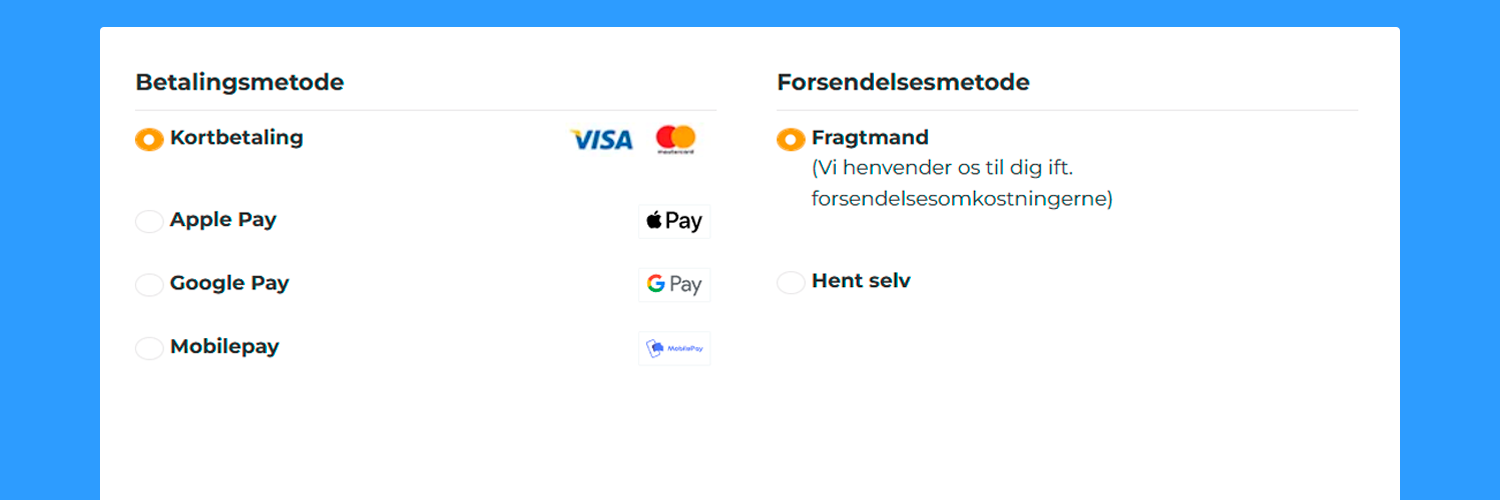
ePay Shopware Payment Module Documentation
This guide will walk you through the installation and configuration of the ePay Payment Plugin for Shopware 6.
To get started, you’ll need an active ePay account.
The plugin is free of charge and can be installed either via direct upload or using Composer (Packagist).
1. Installing the ePay Plugin
Method 1: Direct Upload (ZIP file)
-
Download the ePay plugin ZIP file here.
-
Log in to your Shopware 6 Admin Dashboard.
-
Go to Extensions > My Extensions.
-
Click Upload extension.
-
Upload the provided ePay plugin ZIP file.
-
Locate the plugin under Apps.
-
Click Install, then click Activate.
Method 2: Install via Composer
-
Connect to your server via SSH.
-
Navigate to your Shopware root directory.
-
Run the following command:
composer require tigermedia/epay
- Refresh and install the plugin:
bin/console plugin:refresh
bin/console plugin:install --activate epay
- Clear the cache:
bin/console cache:clear
2. Configuring the ePay Plugin
-
In the Shopware Admin, go to Extensions > My Extensions.
-
Locate the ePay plugin and click Configure.
Required Settings
-
Sales Channel: Select a specific sales channel or leave as "All Sales Channels".
-
API Key: Available in your ePay account.
-
Webhook Verification: Also available in your ePay account.
-
Point of Sale (GUID): Found in your ePay account under sales channels.
Click Save once all fields are filled.
3. Connecting Your ePay Account to Shopware
-
Log in to https://app.epay.eu.
-
Navigate to Indstillinger > Udviklere.
-
Under API Nøgler, copy an existing key or generate a new one.
-
Paste the API Key into the Shopware configuration.
-
Go to Betaling > Salgssteder. Copy the ID of the Point of Sale (GUID) you want to use and paste it into Shopware.
-
Click on the Point of Sale and go to to Webhook Authorization.
-
Copy the Webhook Authorization Key and paste it into Shopware.
4. Testing the Integration
- Make sure you are using Test Mode or Live Mode as needed.
- Place a test order to confirm the payment integration is working as expected.
Completion
Congratulations! You’ve successfully installed and configured the ePay payment plugin for Shopware 6.